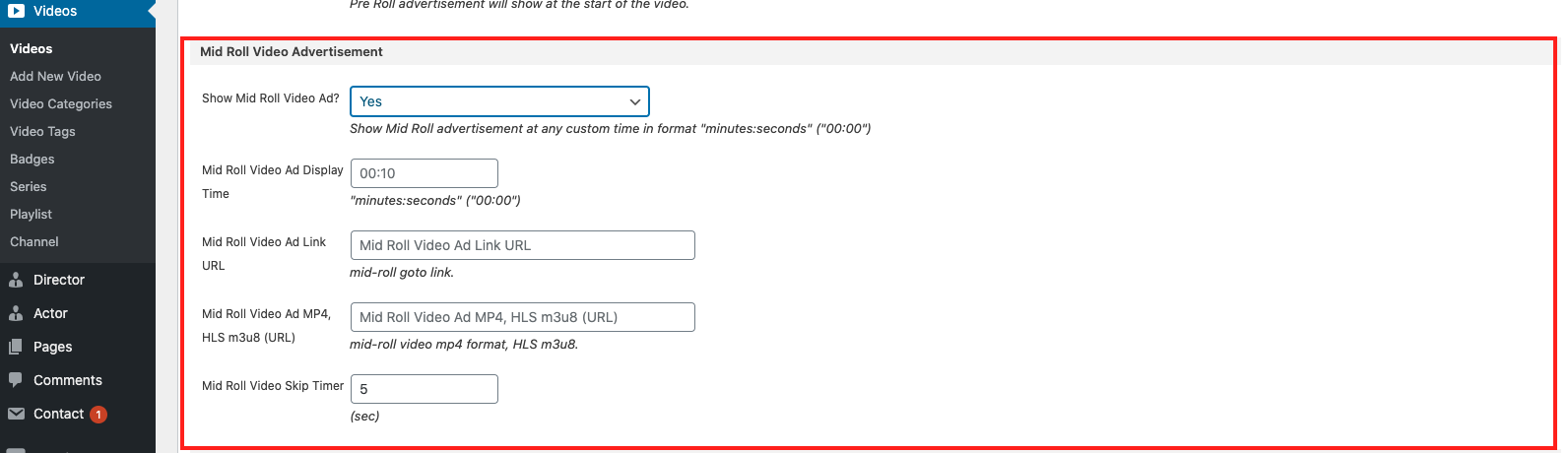Adding New Video
Viem using Elite Video Player that plays videos from YouTube, Video, HTTP Live Streaming (HLS .m3u8) and HTML5 self hosted videos (mp4) with optional pre-roll advertising system for each video you create.
Go to Video > Add New Video

Enter the title, the content. And add featured image, Video Categories, Tags, select Video Badges can be found on the right-hand side.
#Adding video
In the Video Settings section, “Select video player type”. You can choose one of 3 types of videos: YouTube, Vimeo, HTML (self-hosted).

- HTML5 (self-hosted) – manually build your video with self hosted videos. With video type HTML5 self-hosted you will need to provide only mp4 format to make player work cross-browsers on all platforms (desktop and mobile phones/tablets).
To convert your video to mp4 you can use this online converter, or any other similar software.This is used for:
– mp4 form your server,
– Dropbox,
– Google Driver,
– Amazon S3,
– Openload,
– HLS m3u8,
– or direct mp4 Vimeo url
Examples of different video types:
– mp4 from own server: http://dawnthemes.com/player/videos/Logo_Explode.mp4
– HLS Livestream m3u8 example: http://www.streambox.fr/playlists/x31e0e7/x31e0e7.m3u8
– Google Drive video example: https://drive.google.com/uc?export=download&id=0B_w6KZmZrs5gZkM1Y0J2M1F2S2c
– Dropbox video example: https://dl.dropboxusercontent.com/s/2vk6th1v9e8fqci/Broadcast_People_Package.mp4?dl=0***Important note***: These videos should work directly in the browser address bar (video will be played or downloaded automatically). If video URL throws error, it will not display in the video player so please test your URL in the browser first. - Youtube – manually build your video with video from youtube
You need ID, which is the last part of the URL https://www.youtube.com/watch?v=0dJO0HyE8xE
-> Youtube ID is: 0dJO0HyE8xE - Vimeo – manually build your video with video from vimeo
You need ID, which is the last part of the URL http://vimeo.com/119641053
-> Vimeo ID is: 119641053
You can also add the video multi-links here

- Add to Playlist: Create a new Playlist, in the Playlist section you can add this video to a playlist or multiple playlists.

- Add to Channel: Create a new Channel, in the Channel section you can add this video to a channel or multiple channels.

- Add to Series: Create a new Series, in the Series section you can add this video to a series or multiple series. And you can set the number order in the Video Series.

- Add Actor: in the Actor section, you can add Actor member.

#Pre-roll advertising
To use pre-roll videos as advertising simply enable Pre Roll Video Advertisement option for particular video and enter URL to your ad video from your server:
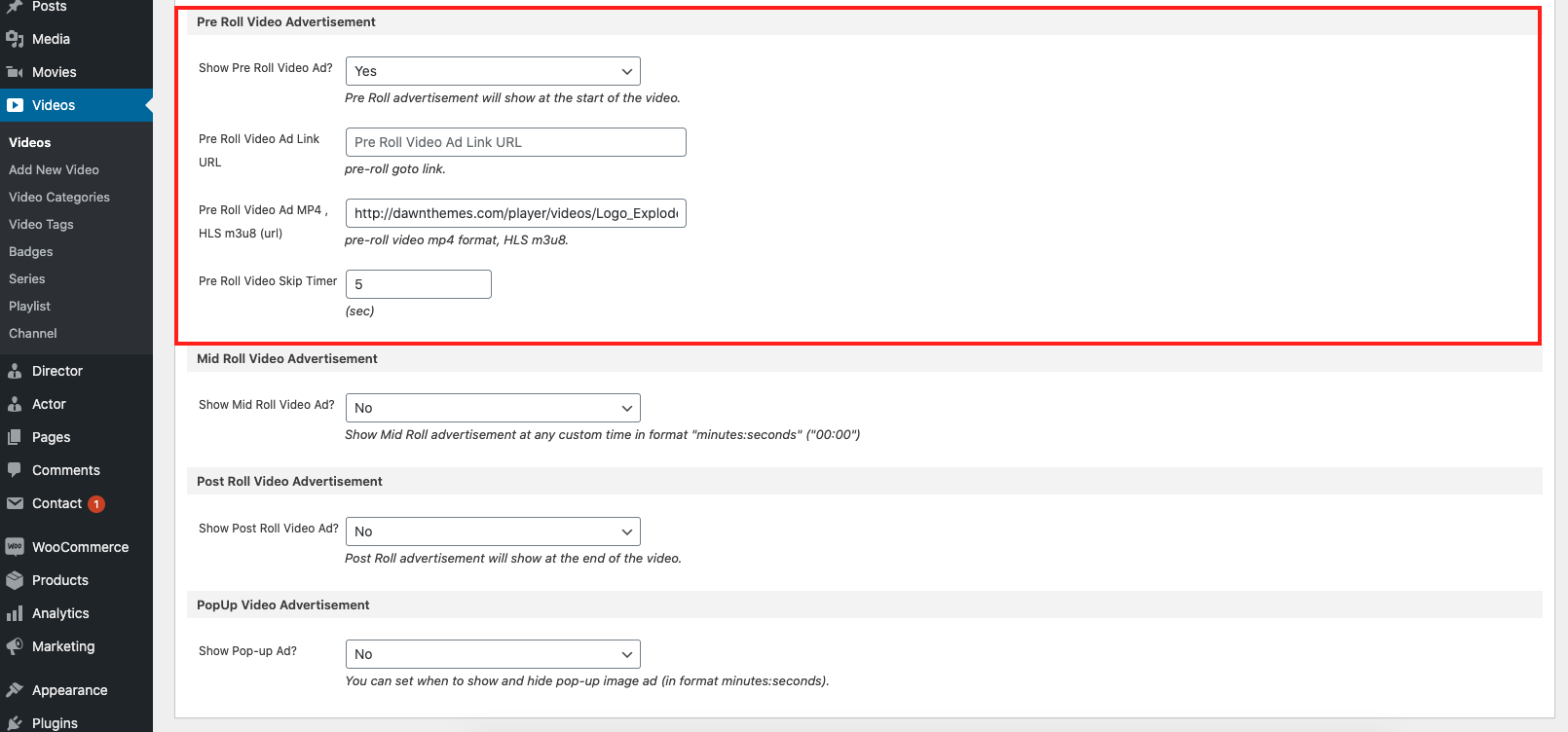
#Mid-roll advertising
To use mid-roll advertising simply enable Mid Roll Video Advertisement option for particular video and enter URL to your ad video from your server:
#post-roll advertising
To use post-roll advertising simply enable Post Roll Video Advertisement option for particular video and enter URL to your ad video from your server:
#Pop-up advertising
To use pop-up advertising simply enable Popup Video Advertisement option for particular video and enter URL to your ad video from your server:

Popular questions
On self-hosted videos, you can disable right click over the video to prevent “Save video” action, and hide “src” attribute.
Also, to protect your videos in a way that nobody can see your video content (even if it’s “downloaded”) is to use HTTP Live Streaming – HLS m3u8 format.
This will help to understand better: link, this way nobody can view your video.
Convert your .mp4 files into .m3u8 format to protect your videos.
– How do I play Dropbox videos?
Copy the drop box video link, then replace www.dropbox.com with dl.dropboxusercontent.com
Thus the URL: https://www.dropbox.com/s/abcd/file.mp4?dl=0
will become: https://dl.dropboxusercontent.com/s/acbd/file.mp4?dl=0
– How do I play Google drive videos?
METHOD 1:
To play Google drive videos, set HTML5 (self-hosted) video player, and pass the Google drive video URL like described below:
Go to Disc – My drive: https://drive.google.com/drive/my-drive
Right click like on the screenshots:
http://dawnthemes.com/player/CC/screenshots/GoogleDriveVideo_1.png
http://dawnthemes.com/player/CC/screenshots/GoogleDriveVideo_2.png
use that video ID to create google video URL should look:
https://drive.google.com/uc?export=download&id=videoID
This is the final URL how google driver video URL should look:
https://drive.google.com/uc?export=download&id=0B0JMGMGgxp9WMEdWb1hyQUhlOWs
that link goes into mp4 video URL
Or, use this tool to get direct link:
https://www.wonderplugin.com/online-tools/google-drive-direct-link-generator/
METHOD 2 (for larger google drive video files):
go to your drive https://drive.google.com/drive/my-drive
right click on the video and choose to share link, copy that URL of the video directly into browser https://drive.google.com/open?id=0B89EstBwA1ysaTlNZTZraExuUWs
than see screenshots 1 and 2:
http://dawnthemes.com/player/CC/screenshots/google_drive_video_sample_large_files1.png
http://dawnthemes.com/player/CC/screenshots/google_drive_video_sample_large_files2.png
And find video src:
right click on video -> inspect element -> find div with class ‘drive-viewer-video-player’ -> open up iframe -> document -> html -> body -> player -> html5-video-player -> and you’ll see <video> tags with the ‘src’ of the video, you need copy/paste that ‘src’ into the player options.
METHOD 3: (only if your Google drive video expires and previous methods 1/2 don’t work):
Go to https://get.google.com/albumarchive/ and select your video to play. (If you don’t have videos there, you’ll need to create album and upload all videos in the album, on this link: https://photos.google.com/albums)
Press F12 to open console in Chrome.
Click on the arrow in top left corner of console (“Select an element in the page to inspect it”)
Click on the video.
Copy src from <video> tag and paste it in Elite video player as “mp4 video”.
Video tag: <video tabindex=”-1” class=”video-stream html5-main-video” controlslist=”nodownload” style=”width: 640px; height: 360px; left: 0px; top: 0px;” src=”https://lh3.googleusercontent.com/jt3PK8Oyp50FF4Mr3kyjw89Po39XXJIb-VyPD325odhv4At0utNd7l8332sA7fhPUVGKoQqQEgpBsb_JSA=m18?cpn=LqPXK7Qxkg9TnjrI&c=WEB_EMBEDDED_PLAYER&cver=20181220”></video>
-Why I get error 404 when I click ‘Save’?
If you cant save player and gives you error 404 or similar, you probably need to enable Mod_rewrite on your server,
this can help you
if previous solution doesn’t help, second solution is to contact your web hosting provider, if your site keep blocking the plugin url when trying to save – http://yourserver.com/wp/wp-admin/admin.php?page=elite_player_admin&action=save_settings&playerId=1 , and they can block the Mod Security rule to resolve this issue.